|
Tutorial Request
|
|
| Remp | Date: Saturday, 2009-08-01, 5:57 AM | Message # 1 |
 Support Game Mod
Group: Moderators
Messages: 432
Status: Offline
| I don't really want others to make my sigs anymore, I was wondering if anyone had any good Photoshop Sig tutorials they would be willing to share? ^^ Thank you in advance! Love, •_•
Proud clan leader of •_•
 

|
| |
|
|
| ManyBlackPpl | Date: Saturday, 2009-08-01, 6:04 AM | Message # 2 |
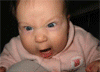 RawrGunz Developer
Group: Moderators
Messages: 919
Status: Offline
| well, first begin using photoshop, and start experimenting with like everything. When I say everything, it doesnt have to be everything to the last detail, but it should be quite alot. Like, you should have tested all of the filter effects, and probably layer settings, brush settings, etc, etc. Just try and make something that on your own for now, and post some of your work on the forums. Ofc, try and make it look as good as possible, but it doesn't have to be epic pro. When you feel comfortable with photoshop, and I see that you look somewhat comfortable, I'll try and hook you up with some really good tutorials, if I can just find them. Btw, what photoshop version are you using? Oh, and when I do manage to find/hook you up with some good tutorials, I suggest not copying it exactly point for point, because almost all photoshop tutorials are created based on the way the creator of the tutorial made they're signature. They experiment, and when they finish, they compose a tutorial with exactly what they did. And different renders/backgrounds/ideas will usually not work well the tutorial exactly. So you have to remember that a tutorial is not there to guide you step by step. It's there to enlighten you on options, and how to go about creating a piece, not to show you exactly what to do. And lastly, don't be afraid to mix some tutorials together. What I mean by that is don't be afraid to take different parts of different tutorials and put them together to make your own sig. In fact, that's pretty much how I did my naruto sig. I took a couple of concepts from different tutorials, and added some of my own personal flare to come up with it.


 
Message edited by ManyBlackPpl - Saturday, 2009-08-01, 6:06 AM |
| |
|
|
| Remp | Date: Saturday, 2009-08-01, 6:17 AM | Message # 3 |
 Support Game Mod
Group: Moderators
Messages: 432
Status: Offline
| Well, I've had Photoshop for a while. I've used it for a lot of remedial things and I've tested about just about every filter effect. As for the brushes, I haven't really gotten into those because I haven't made anything quite worthy of using Brush effects and C4D renders. Here's probably the one thing I have saved from what I actually made
 It contains nothing from the internet other than the image and the font. It's terrible in my opinion, I just like the background that I conjured up.
Proud clan leader of •_•
 

Message edited by Remp - Saturday, 2009-08-01, 6:18 AM |
| |
|
|
| ManyBlackPpl | Date: Saturday, 2009-08-01, 7:04 AM | Message # 4 |
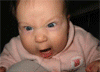 RawrGunz Developer
Group: Moderators
Messages: 919
Status: Offline
| well, the background isn't amazing, but it's still a start and that's all that matters. Render needs some work, but it's fine, your still starting out. But you should really try and get into using brushes, even if they look horrible. Just remember, don't overfill your signature with brushes, unless you have a way of "concealing" the brushes so they don't become overpowering (by concealing i mean, making them not as overpowering). One thing you should always remember is that filters and brushes aren't the only things to photoshop. In fact, a good signature probably uses more than just these two things. Filters and brushes are a way of building your signature, and creating a pretty good base. Other features like gradiant map overlay, and different layer settings with different opacity settings help fine tune the details in your signature and make it that much better. There are only a 2 main filters that I can think of off the top of my head that do this, and those are the sharpen filter and the light effects filter. As far as I can remember, the others are mainly just to create a base for your sig, which is why you have to expand and become more comfortable with features outside of brushing and filtering.


 
|
| |
|
|
| Hope | Date: Saturday, 2009-08-01, 11:37 AM | Message # 5 |
 Rabbit
Group: Users
Messages: 1132
Status: Offline
| Since im to lazy to read Matt's posts, ill start off with what i use and recommend. You could get grunge brushes, for a nice background. Grunge brushes can be found at multiple site's. two of them are: Brusheezy
Get brushes After making a nice background, paste your render on it, and erease the edges a bit, so it blends in.
You could set a "Outer glow" on your render, you can do that by right-clicking on the layer > blending options. You can also drop shadows etc. After you made a nice background, and blended your render in a bit, you can start making a cool text.
For nice fonts, go to Da font.com.
You can several things with the text, you can make it a color, and blend it in a bit like ManyBlackPpl did.
But you can also right click on the layer, and give it effects. like outerglow, drop shadow etc. The harder things to use are C4D's, you can go to google > images and search for some by typing "C4d".
You can find more info at google,
Go to Google>images and type C4d tutorial, or brush tutorial, or sig tutorial. you will find larges long images.
These contain lots of information about how to make a sig. I hope i helped you :P ~ Dennis / Hope

^ Yoshino ftw :o
----------------------------------------------------------------------------------

Message edited by Hope - Saturday, 2009-08-01, 11:37 AM |
| |
|
|
| ManyBlackPpl | Date: Saturday, 2009-08-01, 2:38 PM | Message # 6 |
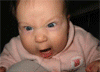 RawrGunz Developer
Group: Moderators
Messages: 919
Status: Offline
| Quote (Hope) You could set a "Outer glow" on your render, you can do that by right-clicking on the layer > blending options. You can also drop shadows etc. Great really mini tut hope. I just wanted to point out that if you do decide to put outer glow on your render, make sure the outerglow is blended in really well. A non-blended outerglow on render looks really stupid (it basically looks like a line of color surrounding your render). The worst thing about outerglowing a render is that outerglow really emphasizes the fact that your image is 2D, which is not something you want to do. But as long as your outerglow is well blended in, it's fine. Also, when you're erasing the edges of your render with the eraser, make sure that the strength on the eraser is set to like 50% or something. Otherwise you'll just be taking out chunks and it won't really blend. Sort of what I did in my Kanye West sig, except I went too far into the render with the eraser. Just remember to go on like sort of the edge and a little bit into the render. Any farther just looks stupid. Also try to make sure that you keep the erasing as even as possible on every single edge of your render.


 
|
| |
|
|
| gamaica | Date: Saturday, 2009-08-01, 5:18 PM | Message # 7 |
 RawrGunz Pro
Group: Users
Messages: 337
Status: Offline
| i think photoshop cs2 is the beteer than cs4

VOTE FOR RAWR GUNZ EVERY DAY :D

|
| |
|
|
| Remp | Date: Tuesday, 2009-08-04, 0:40 AM | Message # 8 |
 Support Game Mod
Group: Moderators
Messages: 432
Status: Offline
| Quote (ManyBlackPpl) Great really mini tut hope. I just wanted to point out that if you do decide to put outer glow on your render, make sure the outerglow is blended in really well. A non-blended outerglow on render looks really stupid (it basically looks like a line of color surrounding your render). The worst thing about outerglowing a render is that outerglow really emphasizes the fact that your image is 2D, which is not something you want to do. But as long as your outerglow is well blended in, it's fine. Also, when you're erasing the edges of your render with the eraser, make sure that the strength on the eraser is set to like 50% or something. Otherwise you'll just be taking out chunks and it won't really blend. Sort of what I did in my Kanye West sig, except I went too far into the render with the eraser. Just remember to go on like sort of the edge and a little bit into the render. Any farther just looks stupid. Also try to make sure that you keep the erasing as even as possible on every single edge of your render.
I personally love that sig. I have no idea what you did to make those glasses look like that, but it works. I just downloaded like 150~ grunge brushes so I'll start experimenting with them later
Proud clan leader of •_•
 

|
| |
|
|
|



